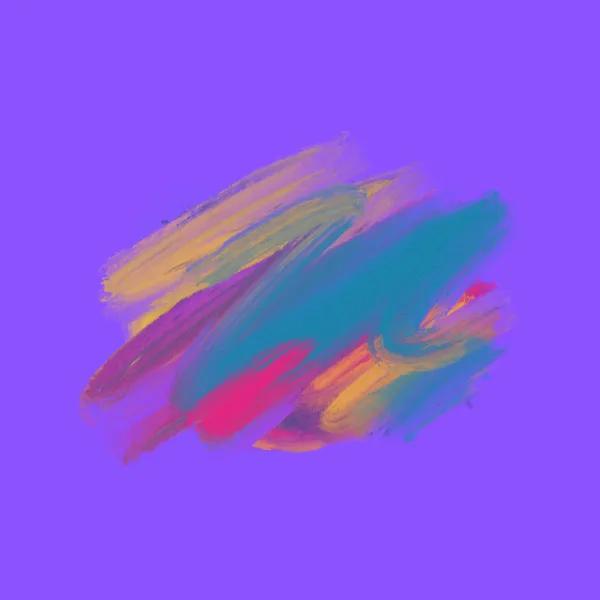Bootstrap 5 Classes
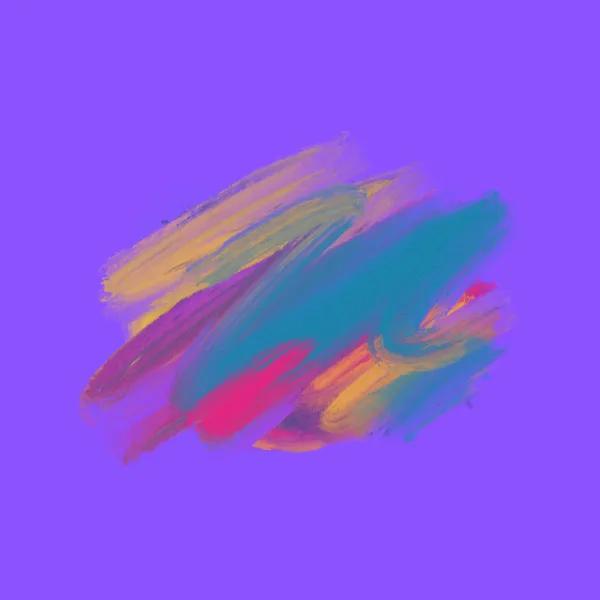
Find out almost all the classes available in Bootstrap 5.
Raul Cano on July 8, 2024 Summary for almost all the classes available in Bootstrap 5. This will help you to quickly find the class you need for your project.
Index
- Display Classes
- Position Classes
- Border Classes
- Color
- Visibility Classes
- Form Classes
- Navbar Classes
- Grid Classes
- Shadow Classes
Classes and Values in Rem
Values in Rem (approximate)
| Class | Value in Rem |
|---|
| .-1 | 0.25 rem |
| .-2 | 0.5 rem |
| .-3 | 1 rem |
| .-4 | 1.5 rem |
| .-5 | 3 rem |
| .-auto | Automatic (Centered) |
Example: .mx-4 = 1.5 rem
Margin Classes
| Class | Description |
|---|
| m | Applies margin to all four sides of the element. |
| mt | Applies margin to the top of the element. |
| mb | Applies margin to the bottom of the element. |
| ms | Applies margin to the left side of the element. |
| me | Applies margin to the right side of the element. |
| mx | Applies margin to the left and right sides of the element. |
| my | Applies margin to the top and bottom of the element. |
| m-auto | Centers the element horizontally and applies automatic margin. |
| mt-auto | Centers the element vertically at the top and applies automatic margin to the sides. |
| mb-auto | Centers the element vertically at the bottom and applies automatic margin to the sides. |
| ml-auto | Centers the element horizontally on the left side and applies automatic margin to the top and bottom. |
| mr-auto | Centers the element horizontally on the right side and applies automatic margin to the top and bottom. |
Multiple Elements inside a div
| Class | Description |
|---|
| vstack gap-3 | Spaces above and below |
| hstack gap-4 | Elements aligned side by side |
Padding Classes
| Class | Description |
|---|
| p | Applies padding to all four sides of the element. |
| pt | Applies padding to the top of the element. |
| pb | Applies padding to the bottom of the element. |
| ps | Applies padding to the left side of the element. |
| pe | Applies padding to the right side of the element. |
| px | Applies padding to the left and right sides of the element. |
| py | Applies padding to the top and bottom of the element. |
| p-0 | Removes all padding from the element. |
| p-1 | Applies a small padding to the element. |
| p-2 | Applies moderate padding to the element. |
| p-3 | Applies larger padding to the element. |
| p-4 | Applies very large padding to the element. |
| p-5 | Applies extremely large padding to the element. |
| p-auto | Applies automatic padding to the element. |
| pt-auto | Applies automatic padding to the top of the element. |
| pb-auto | Applies automatic padding to the bottom of the element. |
| pl-auto | Applies automatic padding to the left side of the element. |
| pr-auto | Applies automatic padding to the right side of the element. |
| px-auto | Applies automatic padding to the left and right sides of the element. |
| py-auto | Applies automatic padding to the top and bottom of the element. |
Width Classes
| Class | Description |
|---|
| .w-25 | Sets the width of the element to 25%. |
| .w-50 | Sets the width of the element to 50%. |
| .w-75 | Sets the width of the element to 75%. |
| .w-100 | Sets the width of the element to 100%. |
| .mw-100 | Sets the maximum width of the element to 100%. |
Height Classes
| Class | Description |
|---|
| .h-25 | Sets the height of the element to 25%. |
| .h-50 | Sets the height of the element to 50%. |
| .h-75 | Sets the height of the element to 75%. |
| .h-100 | Sets the height of the element to 100%. |
| .mh-100 | Sets the maximum height of the element to 100%. |
| Class | Description |
|---|
| .btn | Applies basic button styles. |
| .btn-primary | Applies primary button styles. |
| .btn-secondary | Applies secondary button styles. |
| .btn-success | Applies success button styles. |
| .btn-danger | Applies danger button styles. |
| .btn-warning | Applies warning button styles. |
| .btn-info | Applies info button styles. |
| .btn-lg | Defines large button styles. |
| .btn-sm | Defines small button styles. |
| .btn-block | Defines block-level button styles. |
| .btn-outline-primary | Creates outline button with primary color. |
| .btn-outline-secondary | Creates outline button with secondary color. |
| .btn-outline-success | Creates outline button with success color. |
| .btn-outline-danger | Creates outline button with danger color. |
| .btn-outline-warning | Creates outline button with warning color. |
| .btn-outline-info | Creates outline button with info color. |
| .btn-link | Creates a button with link style without button appearance. |
Icon Classes
| Class | Description |
|---|
| .bi | Adds icons using Bootstrap Icons. |
| .fas | Adds icons using Font Awesome Solid. |
| .far | Adds icons using Font Awesome Regular. |
| .fab | Adds icons using Font Awesome Brands. |
| .fa-* | Specifies a particular icon (replace * with the icon name). For example, .fa-home for a home icon. |
Display Classes
| Class | Description |
|---|
| .d-none | Hides the element. |
| .d-inline | Makes the element inline. |
| .d-inline-block | Makes the element inline but allows width and height adjustments. |
| .d-block | Makes the element a block. |
| .d-table | Makes the element a table. |
| .d-table-cell | Makes the element a table cell. |
| .d-flex | Creates a flex container. |
| .d-inline-flex | Creates an inline flex container. |
| .d-sm-none | Hides the element on small screens. |
| .d-md-none | Hides the element on medium screens. |
| .d-lg-none | Hides the element on large screens. |
| .d-xl-none | Hides the element on extra large screens. |
Position Classes
| Class | Description |
|---|
| .position-static | Positions the element statically (default). |
| .position-relative | Positions the element relative to its normal position. |
| .position-absolute | Positions the element absolutely relative to the nearest positioned ancestor. |
| .position-fixed | Positions the element fixed relative to the browser window. |
| .position-sticky | Positions the element sticky based on the user’s scroll position. |
| .fixed-top | Fixes the element at the top of the window. |
| .fixed-bottom | Fixes the element at the bottom of the window. |
| .sticky-top | Fixes the element at the top of the window when the user scrolls down. |
Border Classes
| Class | Description |
|---|
| .border | Adds a border to an element. |
| .border-top | Adds a border to the top side of an element. |
| .border-right | Adds a border to the right side of an element. |
| .border-bottom | Adds a border to the bottom side of an element. |
| .border-left | Adds a border to the left side of an element. |
| .border-0 | Removes the border from an element. |
| .rounded | Adds rounded borders to an element. |
| .rounded-top | Adds rounded borders to the top side of an element. |
| .rounded-right | Adds rounded borders to the right side of an element. |
| .rounded-bottom | Adds rounded borders to the bottom side of an element. |
| .rounded-left | Adds rounded borders to the left side of an element. |
Color
Text Color Classes
| Class | Description |
|---|
| .text-primary | Primary text color (blue). |
| .text-secondary | Secondary text color (gray). |
| .text-success | Success text color (green). |
| .text-danger | Danger text color (red). |
| .text-warning | Warning text color (yellow). |
| .text-info | Info text color (light blue). |
| .text-light | Light text color (white). |
| .text-dark | Dark text color (black). |
Background Color Classes
| Class | Description |
|---|
| .bg-primary | Primary background color (blue). |
| .bg-secondary | Secondary background color (gray). |
| .bg-success | Success background color (green). |
| .bg-danger | Danger background color (red). |
| .bg-warning | Warning background color (yellow). |
| .bg-info | Info background color (light blue). |
| .bg-light | Light background color (white). |
| .bg-dark | Dark background color (black). |
Visibility Classes
| Class | Description |
|---|
| .invisible | Makes the element invisible but still occupies space. |
| .visible | Makes the element visible. |
| Class | Description |
|---|
| .form-control | Applies styles to form input elements, such as text fields. |
| .form-check | Applies styles to checkable elements, such as checkboxes and radio buttons. |
| .form-group | Groups form elements and adds spacing between them. |
| .form-inline | Creates an inline form to align elements horizontally. |
| .form-horizontal | Creates a horizontal form to align elements in a label-field layout. |
Navbar Classes
| Class | Description |
|---|
| .navbar | Applies basic styles to a navigation bar. |
| .navbar-expand-lg | Controls when the navigation bar collapses on large devices. |
| .navbar-expand-md | Controls when the navigation bar collapses on medium devices. |
| .navbar-expand-sm | Controls when the navigation bar collapses on small devices. |
| .navbar-light | Controls the light color scheme of the navigation bar. |
| .navbar-dark | Controls the dark color scheme of the navigation bar. |
| .navbar-brand | Styles the brand logo or name in the navigation bar. |
Grid Classes
| Class | Description |
|---|
| .container | Creates a fixed container centered on the page. |
| .container-fluid | Creates a full-width container. |
| .row | Creates a row for grid elements. |
| .col-* | Defines the number of columns an element will occupy in a row (replace * with a number from 1 to 12). |
| .offset-* | Offsets an element by a specified number of columns (replace * with a number from 1 to 11). |
Shadow Classes
| Class | Description |
|---|
| .shadow | Adds a soft shadow. |
| .shadow-lg | Adds a large shadow for a more pronounced effect. |
| .shadow-sm | Adds a small shadow for a subtle effect. |
| .shadow-none | Removes the shadow from the element. |